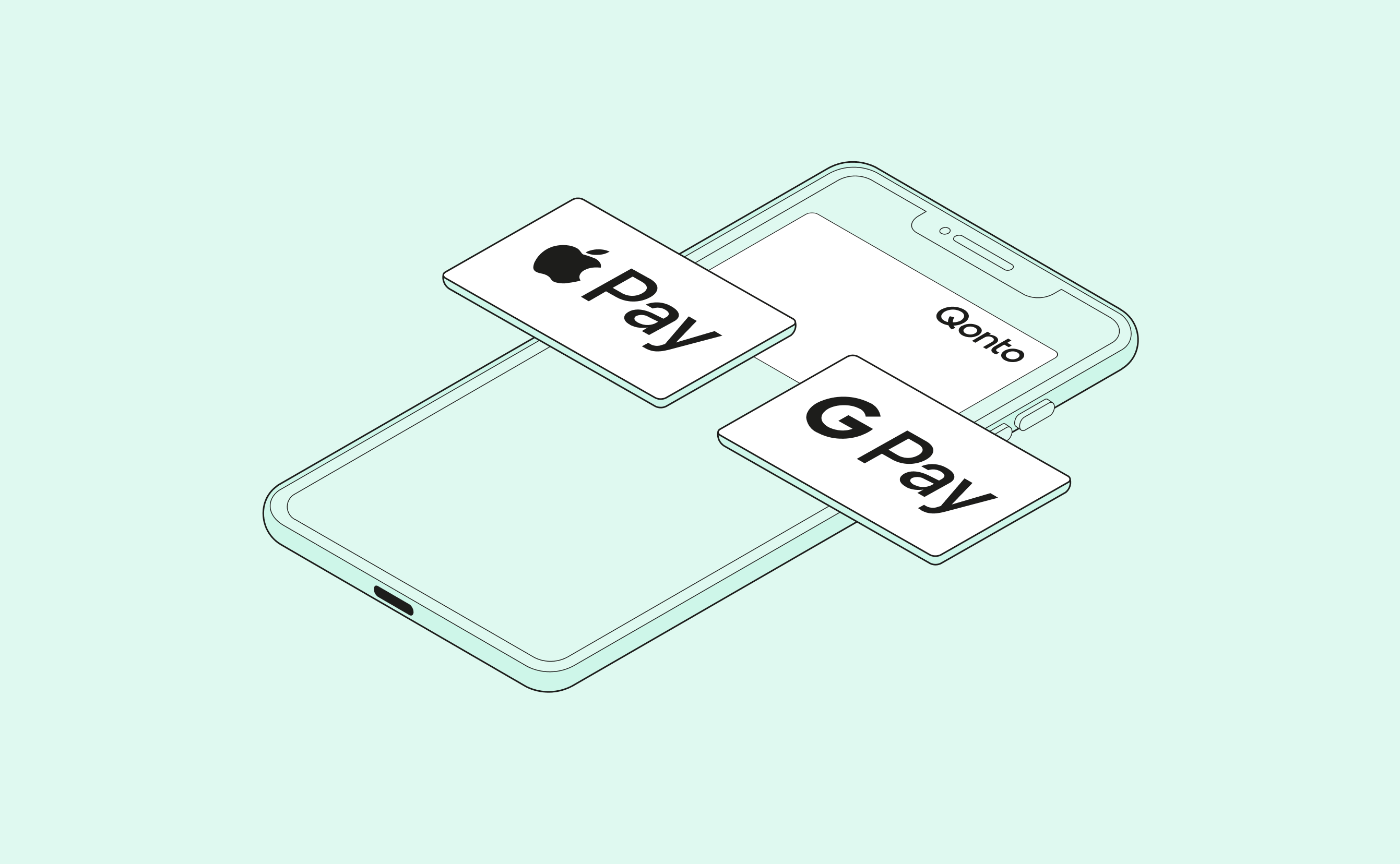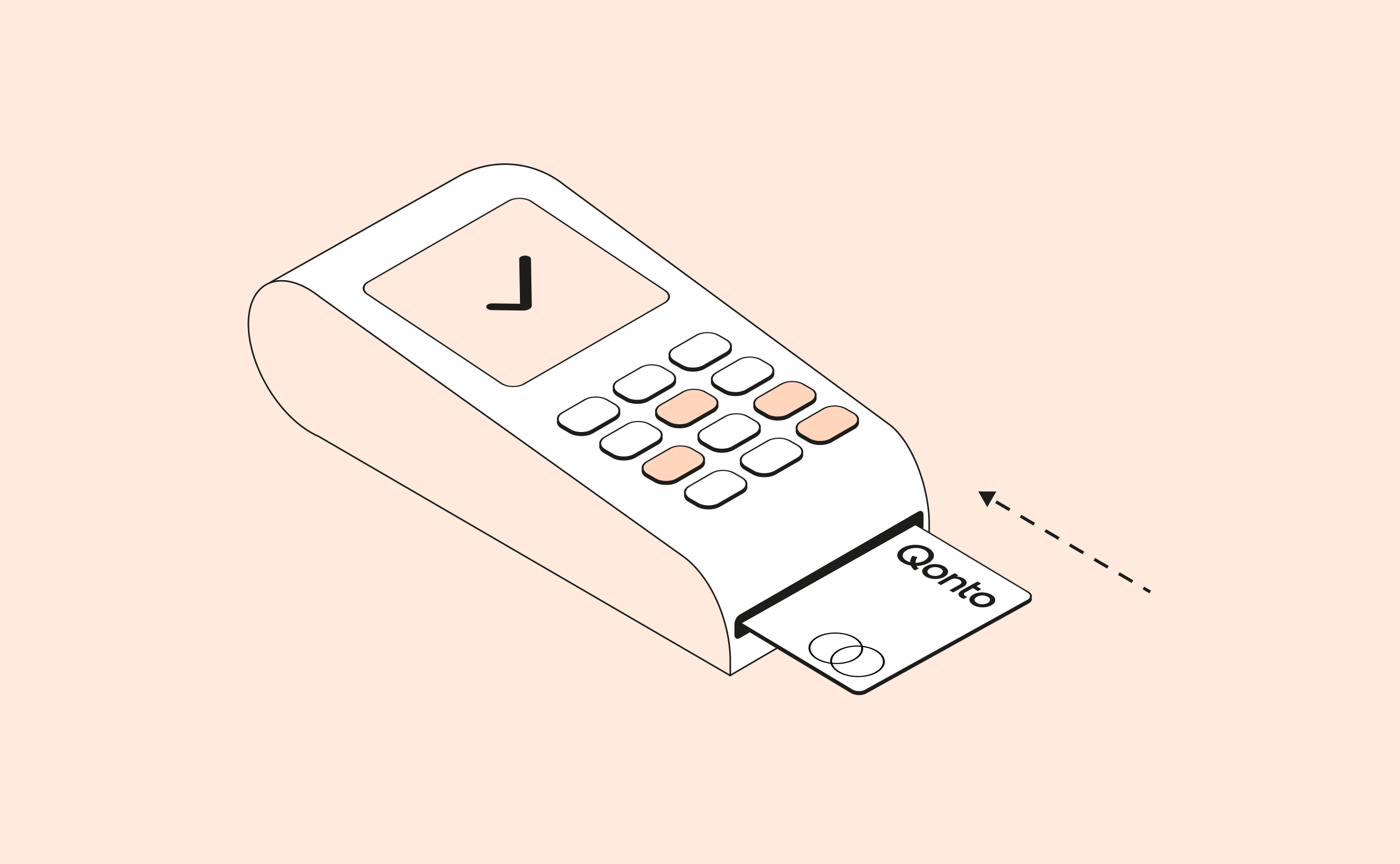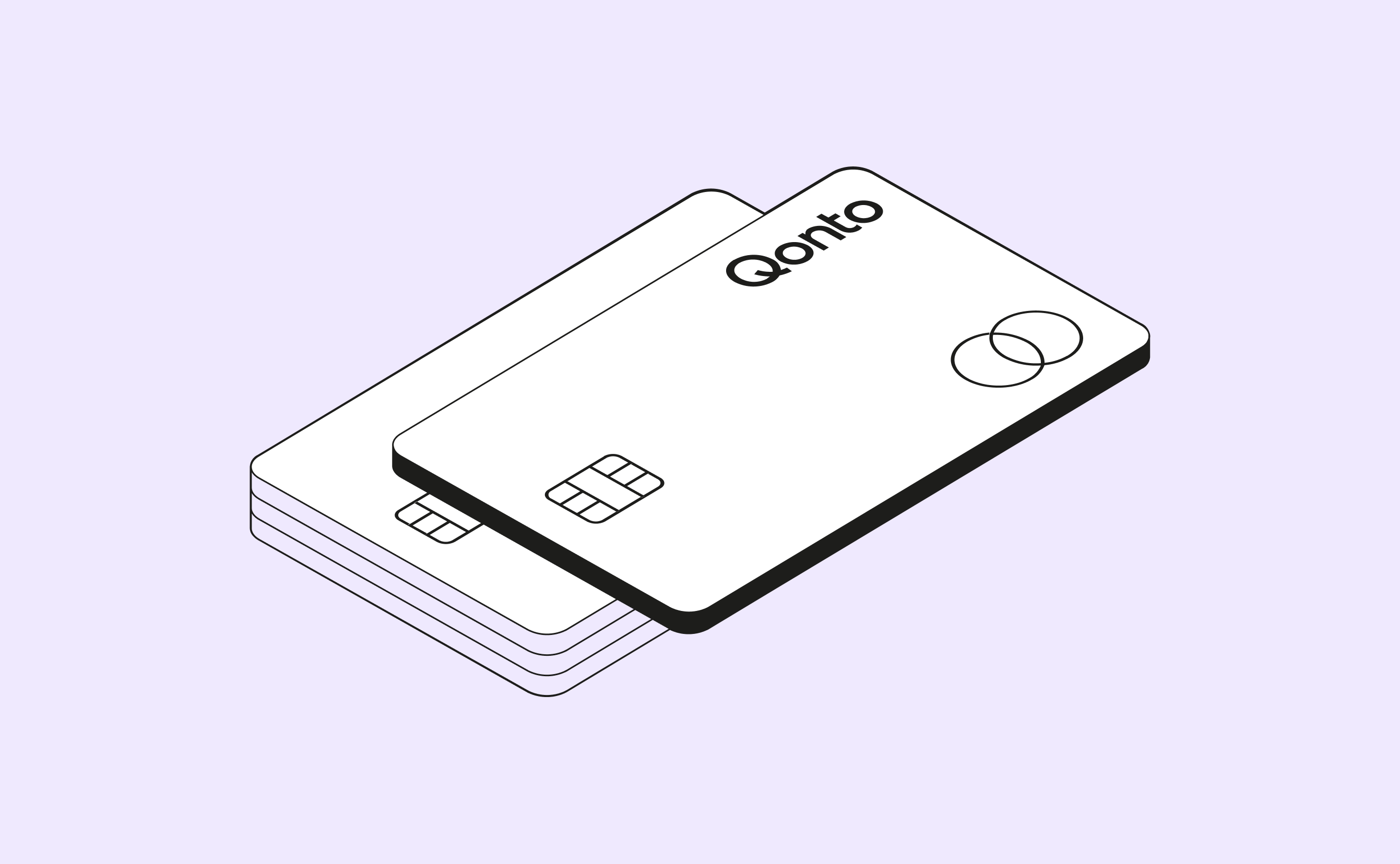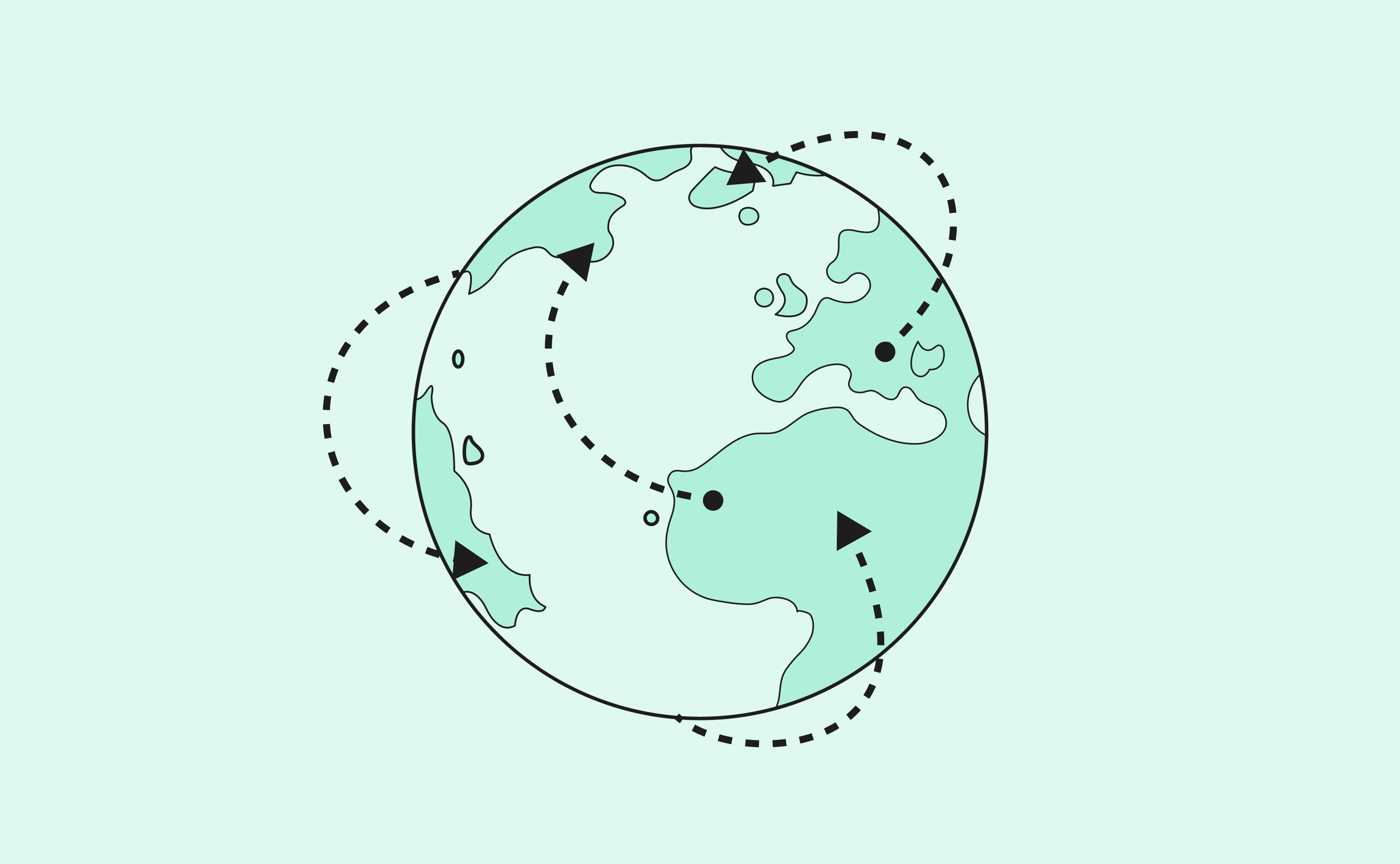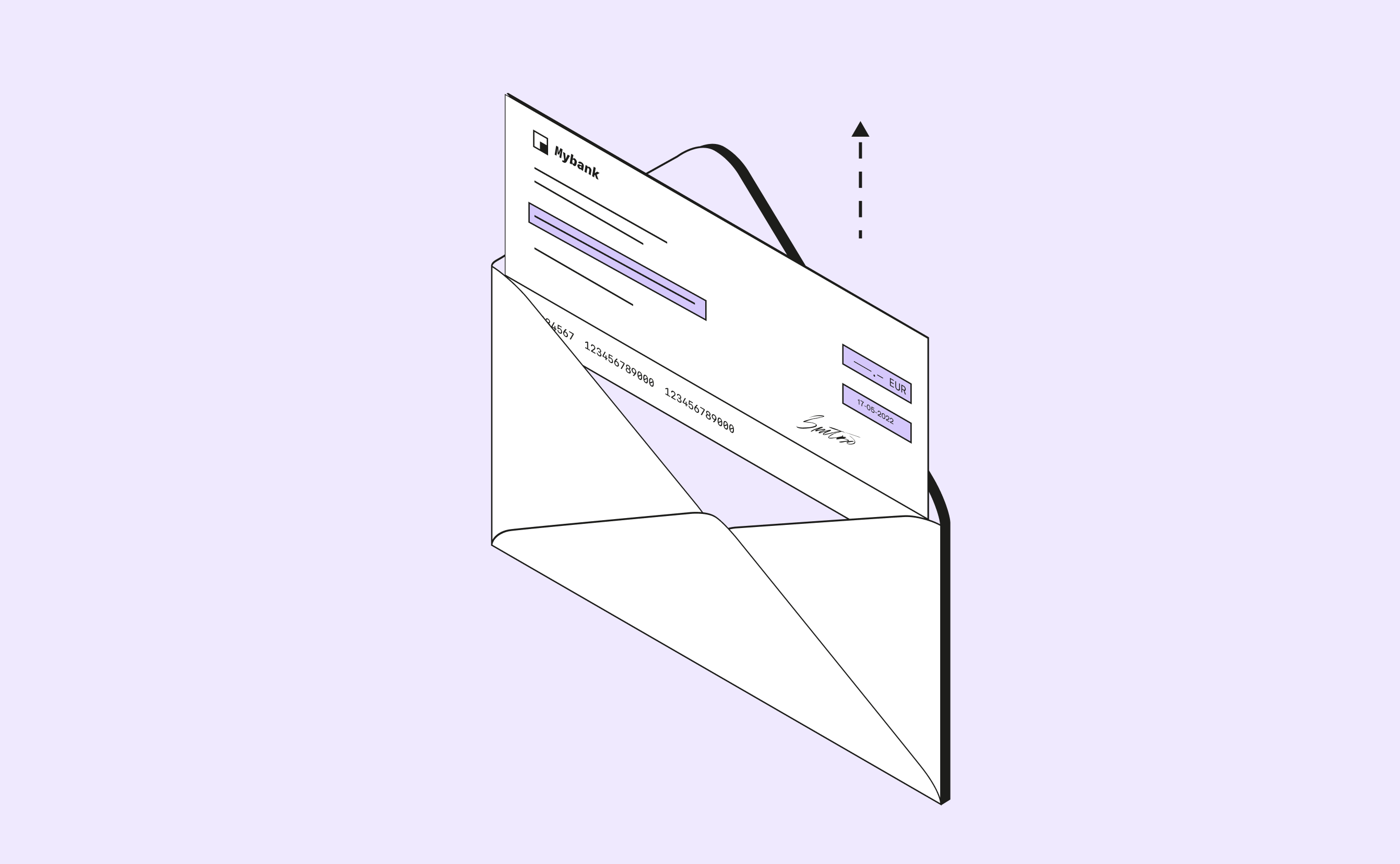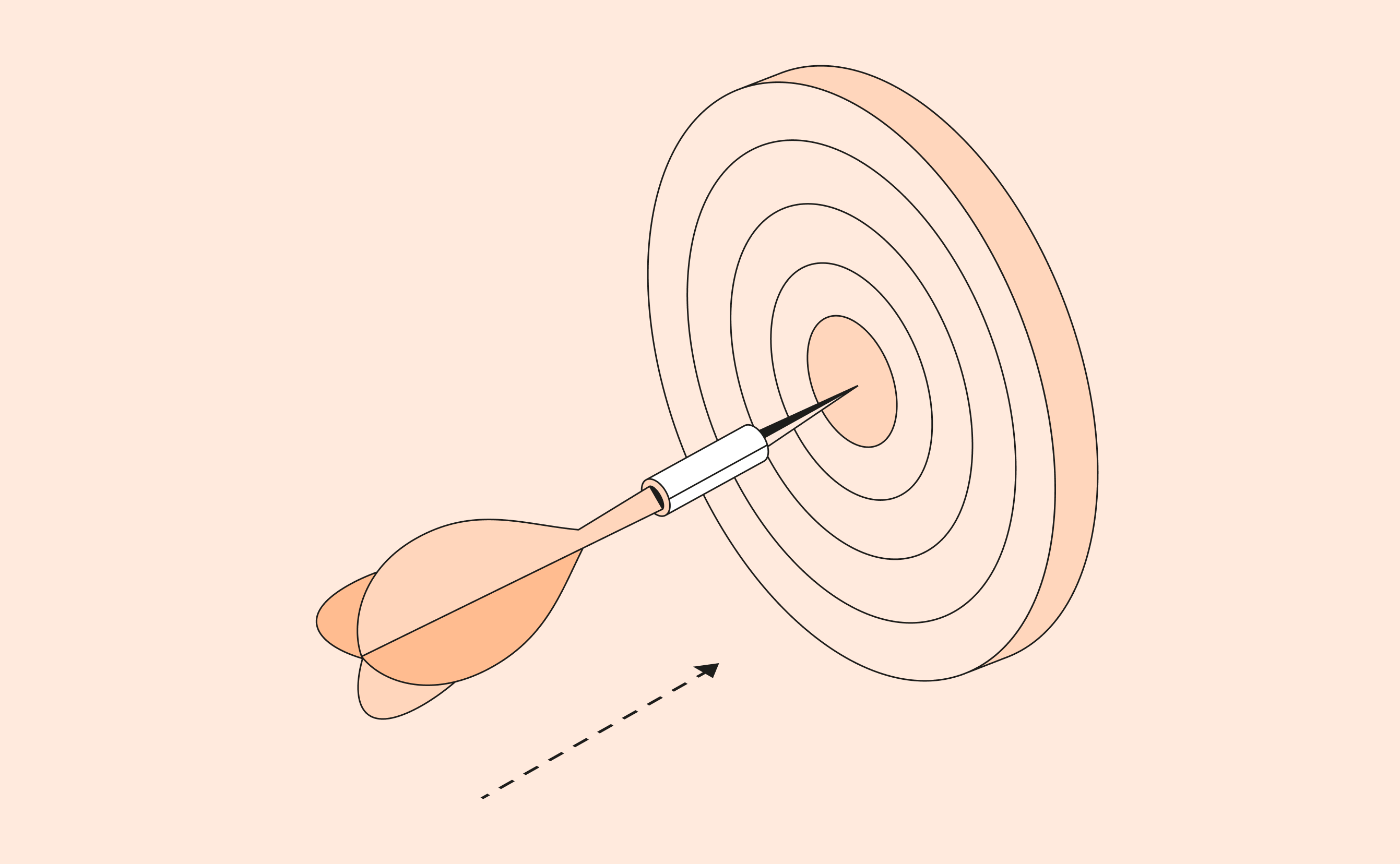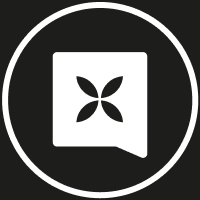Your payments have become truly contactless and also, more secure. That’s the Apple Pay guarantee and one of Qonto’s promises. No longer having your card in your pocket doesn’t mean you’re no longer in control. It also doesn’t mean your payments are less secure.
Your cards, your rules. Update your settings, permissions, and payment caps for your future expenses as much as you want directly from your Qonto account.
And if you’re unfortunate enough to lose your (physical) card or your iPhone: you’re both protected and covered. You can remove, block, suspend, update, or add a card to your Wallet in just a few clicks, directly from your Mac. And once you mark your iPhone as lost, it’s locked remotely and Apple Pay is automatically disabled, so you can rest assured your cards are safe.
Security doesn’t stop there. Apple Pay also protects your banking information. When you make a purchase, Apple uses a device-specific number and unique transaction code. When you pay, it doesn’t ever share your card numbers with the merchants you buy from.
You can read all about the security and privacy measures of the Apple Pay service right here.