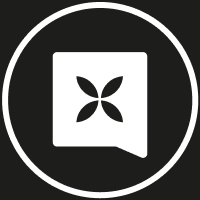Your Pro terminal is (almost) ready
Your terminal is already synced to your Qonto account - follow 3 simple steps to start accepting payments in less than a minute.
Get expert help, 7 days a week via chat or email

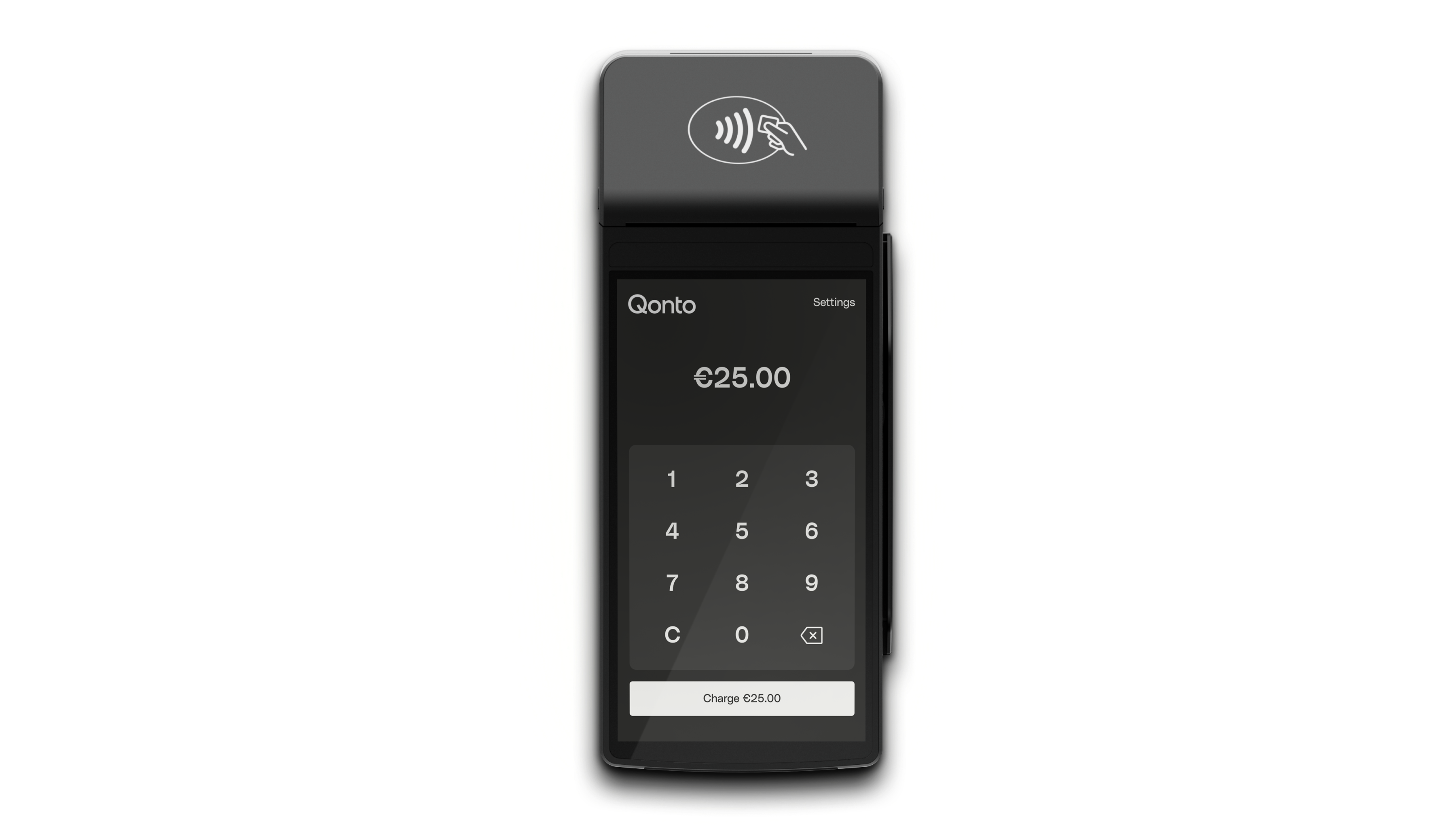
1. Charge it up
Plug in your terminal and give it a full charge before you start. We recommend keeping it plugged in during use, whenever possible, for optimal performance.
2. Turn it on
Press the power button (if unplugged, hold the button down; if plugged in, press once then hold when you see the battery icon). Your Pro will load and connect to your account automatically. For Wi-Fi, select Settings. For paper: open compartment, insert roll underneath, pull out paper, close.
3. Take your first payment
You're all set! Enter the amount, let your customer tap their card on your terminal, and you're done! The payment arrives in your Qonto account the next business day and all transactions sync to your account instantly.

Our tips to optimize your battery
- Charge fully before first use
- Keep charged when not in use
- Avoid complete battery drain
- Keep away from extreme heat or cold

Need help? We're here for you.
Contact us 7 days a week by email at support@qonto.com or via the chat available from your Qonto application.
Frequently Asked Questions
Your Pocket terminal is (almost) ready
Your terminal is already synced to your Qonto account - follow 3 simple steps to start accepting payments in less than a minute.
Get expert help, 7 days a week via chat or email


1. Charge it up
Plug in your terminal and give it a full charge before you start. We recommend keeping it plugged in during use, whenever possible, for optimal performance.
2. Turn it on
Press and hold the power button. Your Pocket will load and automatically connect to your account. You'll land on the transaction screen. If you want to connect to Wi-Fi, select Settings.
3. Take your first payment
You're all set! Enter the amount, let your customer tap their card on your terminal, and you're done! The payment arrives in your Qonto account the next business day and all transactions sync to your account instantly.

Our tips to optimize your battery
- Charge fully before first use
- Keep charged when not in use
- Avoid complete battery drain
- Keep away from extreme heat or cold

Need help? We're here for you.
Contact us 7 days a week by email at support@qonto.com or via the chat available from your Qonto application.