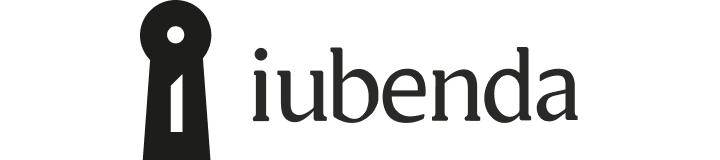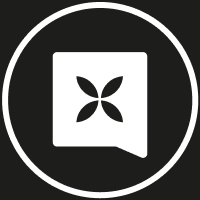Chift
Automatically import your client invoices to Qonto
Try Qonto free for 1 month

4.4 on Capterra
- Automate document collection to save time on pre-accounting, and speed up reconciliation with automatic transaction matching.
- Keep financial information consistent and reliable, with secure data syncs between Qonto and your other tools.
- Get data from Qonto and into your accountant's preferred tools so you can close the books faster - with less back and forth.
Bring all your client invoices onto Qonto for faster bookkeeping, easier client management, and improved cash flow visibility.
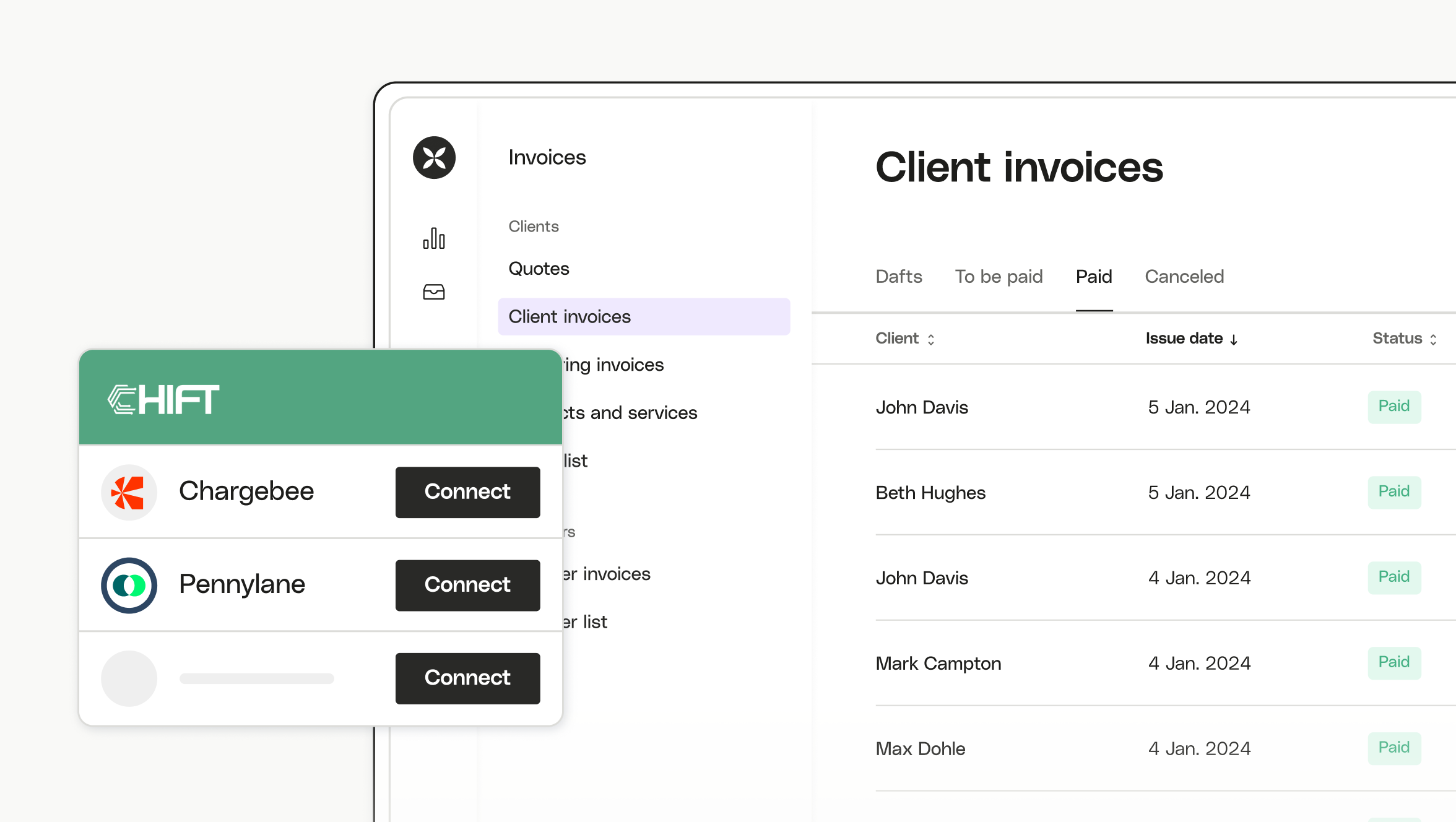
Sync with the invoicing tools you’re used to and centralize your invoices in seconds. You can even set up a sync to import new invoices as they’re created on Business and Enterprise plans.
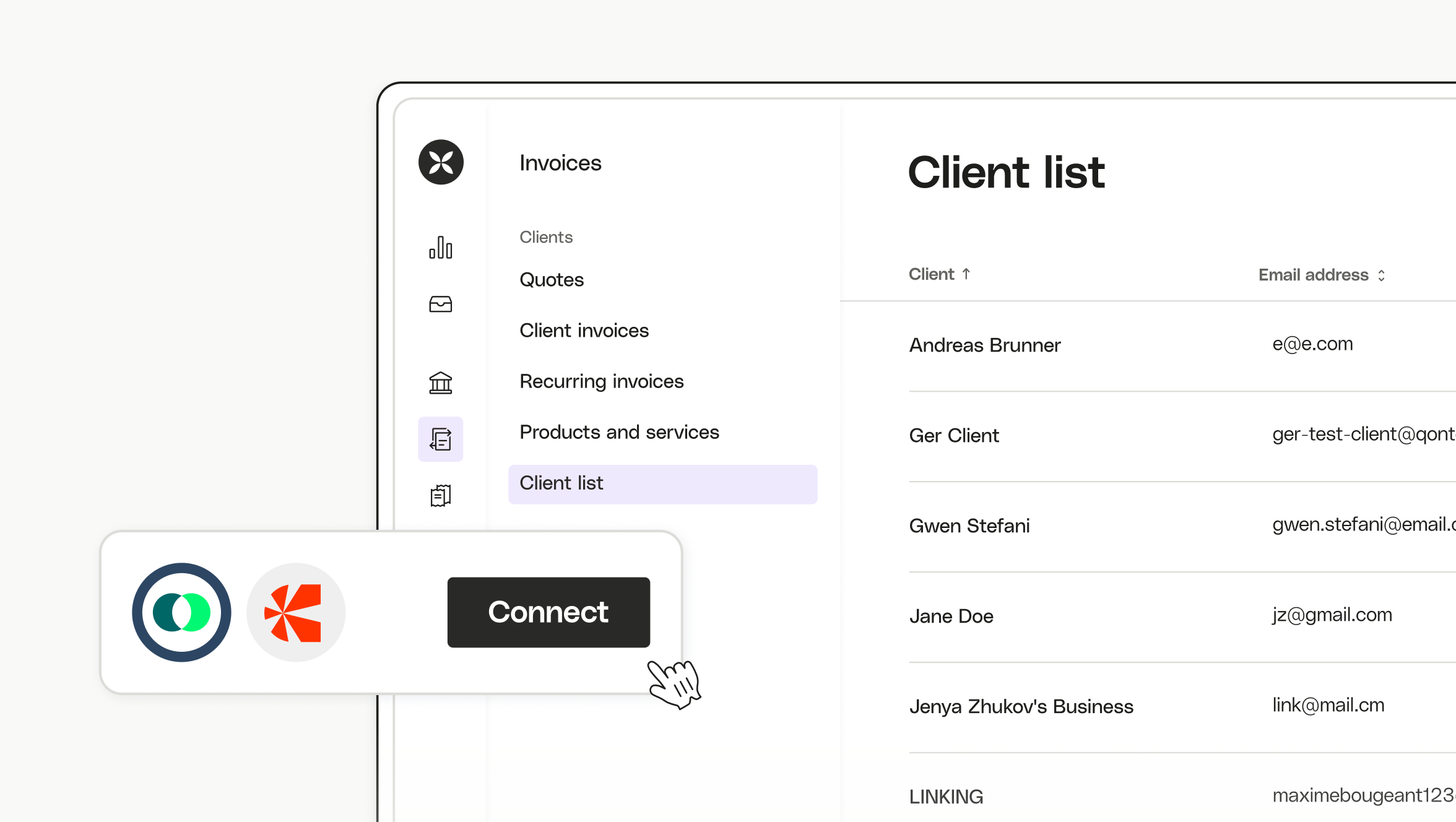
Qonto automatically matches imported invoices to the right transactions, simplifying your bookkeeping and saving you time.
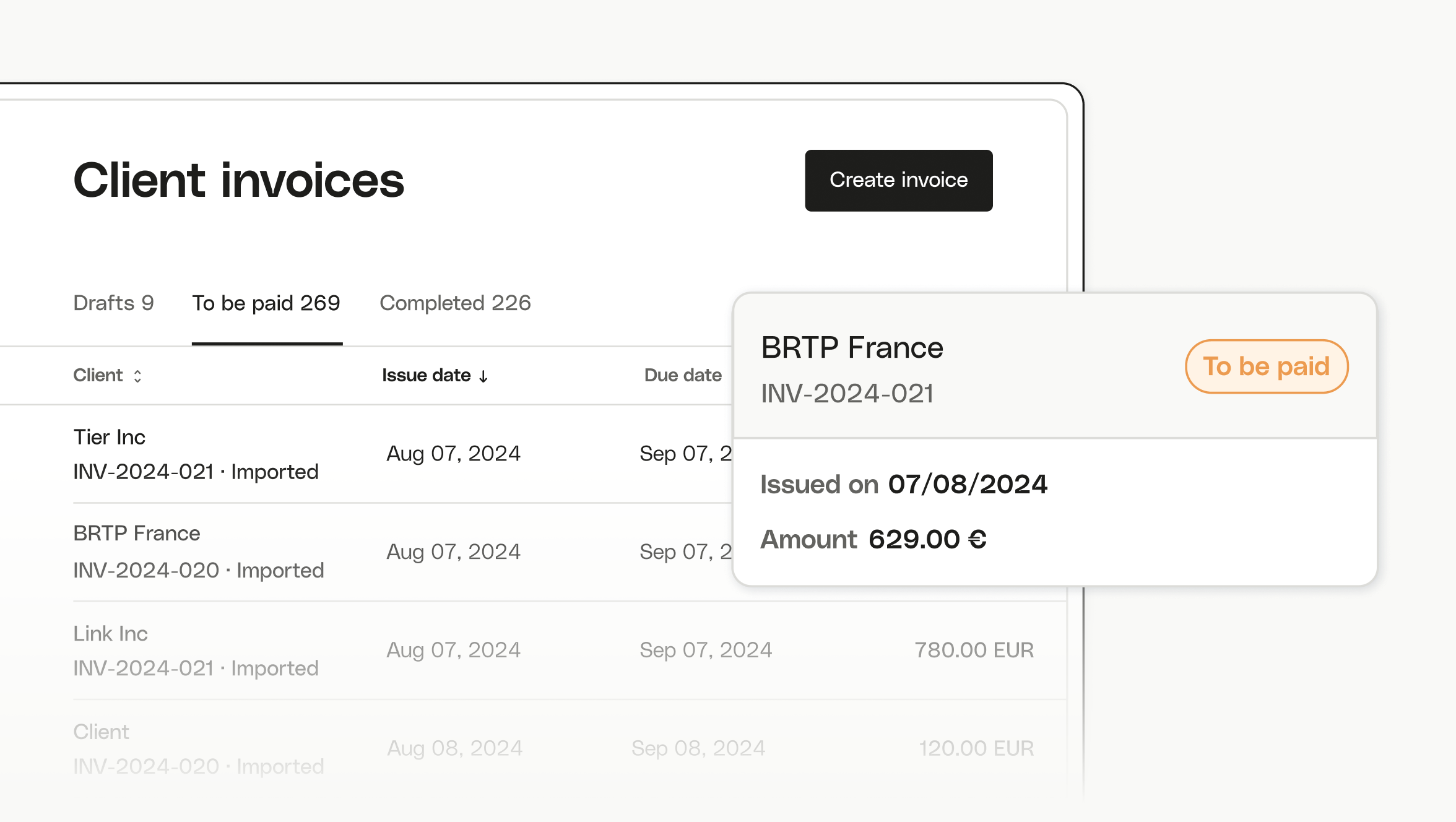
Click on the Import invoices icon in the Client invoices section of Qonto and select the invoicing tool you would like to connect to. Enter your login details to establish a connection with the selected invoicing tool, then select the date range for your invoice import. The Basic, Smart, Premium, and Essential plans allow you to import up to 50 existing customer invoices.
- Log into your Qonto app.
- Head to the Integrations and Partnerships tab in the main menu.
- Scroll through or use the search bar to browse the integrations and select your chosen integration.
- Follow the setup instructions given.
Try Qonto free for 1 month

4.4 on Capterra
Featured integrations
Our customers say it best
Our customers say it best

Discover what Qonto can do for you
Accounting
Quickly upload photos of your receipts, automate supplier invoice processing, and connect to your accounting tool for accelerated reconciliation.
Expense management
Set up multi-layered approvals, track spending, assign budgets, customize card limits, create bulk transfers, and auto-export data to your chosen software.
Company creation
Get help with business setup admin, from drafting your bylaws and depositing your capital to announcing and registering your company.
Invoicing
Create and send invoices in less than one minute, track payments in real time and send client reminders, and receive instant SEPA transfers.
Financing
Get up to €30,000 instantly with Qonto’s Pay later feature and repay in installments, or explore higher-sum, longer-term offers from our financing partners.
Payment cards
Pay securely anywhere in the world with our business Mastercards. Set payment limits for each card, with the freedom to spend up to €200,000/month.